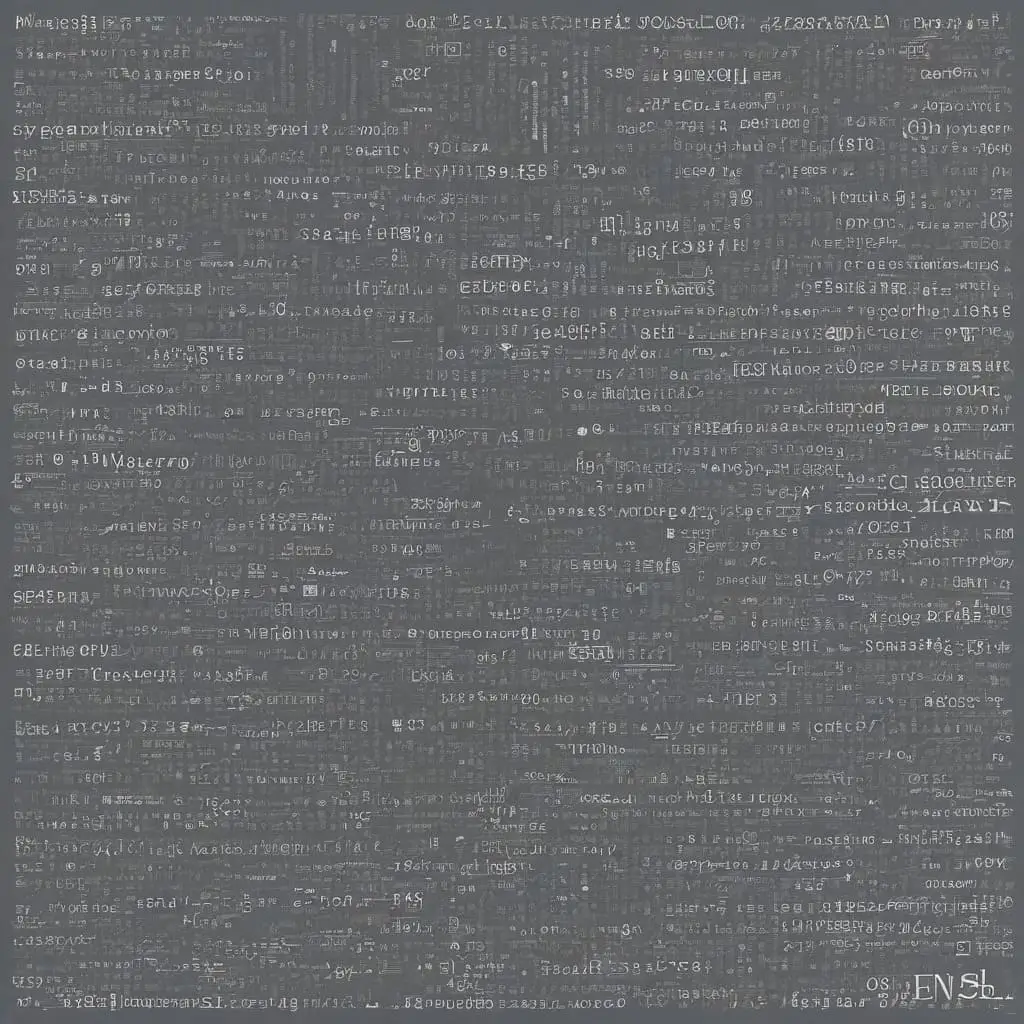Introduction to Install OpenSSL 3 on Ubuntu 22.04
OpenSSL is a widely-used open-source toolkit that plays a critical role in implementing the Secure Sockets Layer (SSL) and Transport Layer Security (TLS) protocols. These protocols are fundamental for securing communications over computer networks, ensuring data integrity, and protecting sensitive information from malicious actors. OpenSSL offers a comprehensive suite of cryptographic functions, including encryption, decryption, and certificate management, making it an indispensable tool for developers and system administrators.
Ubuntu 22.04, the latest Long-Term Support (LTS) release of the Ubuntu operating system, brings a host of new features and improvements. As an LTS version, it promises stability and extended support, making it an ideal choice for both personal and enterprise environments. Ubuntu 22.04 boasts enhanced hardware support, performance optimizations, and updated software packages, ensuring a robust and user-friendly experience.
Installing OpenSSL 3 on Ubuntu 22.04 offers several advantages over previous versions of OpenSSL. OpenSSL 3 introduces significant security enhancements, including better algorithm implementations and support for the latest cryptographic standards. These improvements help to fortify systems against emerging threats and vulnerabilities. Additionally, OpenSSL 3 provides performance enhancements, optimizing cryptographic operations and reducing latency, which is particularly beneficial for high-traffic applications and services.
Moreover, OpenSSL 3 includes a more modular architecture, allowing developers to customize and extend its functionalities more efficiently. This modularity is complemented by a cleaner and more maintainable codebase, which simplifies the integration and updating process. The combination of these features makes OpenSSL 3 a valuable upgrade for any system running on Ubuntu 22.04, ensuring that users benefit from the latest advancements in cryptographic security and performance.
Prerequisites and System Preparation
Before proceeding with the installation of OpenSSL 3 on Ubuntu 22.04, it is crucial to ensure that your system is properly prepared. The effectiveness of the installation process significantly depends on having the necessary prerequisites in place.
First, begin by updating the system packages to the latest versions. This will help avoid any compatibility issues during the installation. Open a terminal window and run the following commands:
sudo apt update
sudo apt upgrade
These commands will update the package lists for upgrades and install the latest versions of all installed packages.
Next, you will need to install essential development tools and libraries that are required for building and compiling software. This includes packages such as `build-essential` and `libssl-dev`. Use the following command to install these dependencies:
sudo apt install build-essential libssl-dev
The `build-essential` package contains an informational list of packages which are considered essential for building Debian packages, including the GNU C and C++ compilers, while `libssl-dev` includes the development files needed to build against the OpenSSL library.
Additionally, it is important to check for any existing versions of OpenSSL that might be installed on your system. This is to ensure that there are no conflicts with the new installation. You can check the current version of OpenSSL with the following command:
openssl version
If an older version is found and you wish to remove it, use the following command:
sudo apt remove openssl
By completing these preparatory steps, you set a solid foundation for a smooth installation of OpenSSL 3 on Ubuntu 22.04. Ensuring that your system is up to date and has the necessary tools installed will mitigate potential issues and streamline the installation process.
Step-by-Step Installation Process
Installing OpenSSL 3 on Ubuntu 22.04 involves several systematic steps, starting with downloading the necessary files from the official OpenSSL website. Here’s a comprehensive guide to assist you through this process:
Downloading the OpenSSL 3 Tarball
Firstly, you need to download the OpenSSL 3 tarball. You can do this either by visiting the official OpenSSL website and downloading the tarball manually or by using the wget command:
wget https://www.openssl.org/source/openssl-3.0.0.tar.gz
Extracting the Tarball
Once the tarball is downloaded, the next step is to extract it. Use the following command to unpack the tarball:
tar -xzvf openssl-3.0.0.tar.gz
This will create a directory named `openssl-3.0.0` in your current working directory.
Navigating to the Extracted Directory
Navigate to the extracted directory using the `cd` command:
cd openssl-3.0.0
Configuring the Build Options
Before compiling OpenSSL, you need to configure the build options. This can be done using the `./config` script:
./config
If you need to customize the installation directory, you can specify it with the `–prefix` option:
./config --prefix=/usr/local/openssl
Compiling the Source Code
After configuring the build options, compile the source code using the `make` command:
make
This process might take several minutes. If any errors occur, ensure all necessary development tools and libraries are installed.
Installing OpenSSL 3
Once the compilation is complete, install OpenSSL 3 using:
sudo make install
After installation, you may need to update the shared library cache:
sudo ldconfig
Troubleshooting Potential Issues
During the installation process, you might encounter issues such as missing dependencies or permission errors. Ensure you have the build-essential package installed:
sudo apt-get install build-essential
If you face permission issues, ensure you are using `sudo` for commands that require elevated privileges.
By following these steps, you should have successfully installed OpenSSL 3 on your Ubuntu 22.04 system, enabling you to leverage its cryptographic functionalities for enhanced security.
Post-Installation Verification and Configuration
After installing OpenSSL 3 on Ubuntu 22.04, it is crucial to verify that the installation was successful. This can be done by checking the version of OpenSSL installed on your system. Open your terminal and execute the following command:
openssl version
This command should output the installed OpenSSL version. If the output reflects version 3.x, the installation has been successful.
Next, you may need to ensure that your system uses the newly installed OpenSSL version by default. One way to achieve this is by updating symbolic links. First, locate the directory where OpenSSL 3 is installed. Typically, this would be in /usr/local/bin or a similar directory. Then, create a symbolic link to the new OpenSSL binary:
sudo ln -sf /usr/local/bin/openssl /usr/bin/openssl
Another approach is to modify the system’s PATH environment variable. You can add the directory containing OpenSSL 3 to your PATH by editing your ~/.bashrc or ~/.bash_profile file:
export PATH=/usr/local/bin:$PATH
After making these changes, reload the profile:
source ~/.bashrc
For advanced users, OpenSSL can be optimized for specific use cases by tweaking its configuration files. For instance, you can enable specific cryptographic algorithms or adjust performance settings within the openssl.cnf file, typically located in /etc/ssl/.
To ensure the installation works correctly, you can perform common OpenSSL tasks. For example, generating a self-signed certificate:
openssl req -new -x509 -days 365 -keyout private.key -out certificate.crt
Or creating a new private key:
openssl genpkey -algorithm RSA -out private.key
These tasks not only confirm the proper functioning of OpenSSL but also provide a foundation for utilizing OpenSSL’s extensive capabilities for encryption, certificate management, and secure communications.