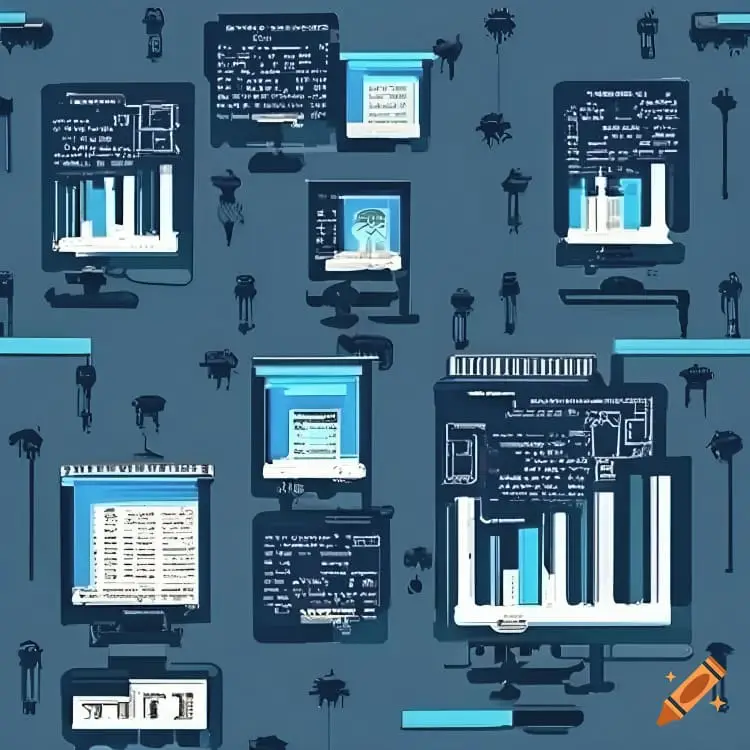Introduction to Variables in Bash
Variables play an indispensable role in Bash scripting, serving as fundamental tools for storing and manipulating data. Their primary function is to hold values that can be referenced and utilized throughout a script, thus enabling dynamic and flexible programming. Whether you are automating repetitive tasks, managing system configurations, or processing files, understanding how to use variables effectively is crucial for efficient Bash scripting.
In Bash, a variable is essentially a named placeholder for a value that can be a string, number, or other data type. The basic syntax for declaring a variable is straightforward: simply use the assignment operator (=) to assign a value to a variable name. For example:
my_variable="Hello, World!"
Here, my_variable is the variable name, and "Hello, World!" is the value assigned to it. It is important to note that there should be no spaces around the assignment operator.
There are different types of variables in Bash, each serving unique purposes. Local variables are defined within a function and are not accessible outside of it. They are created using the local keyword:
local local_var="I am local"
On the other hand, environment variables are accessible to the shell and any subprocesses created by the shell. These variables affect the behavior of the shell and the programs launched by the shell. To create an environment variable, you can use the export command:
export ENV_VAR="I am an environment variable"
Understanding the distinction between local and environment variables is critical for effective script management. While local variables help in maintaining modularity and preventing conflicts, environment variables are essential for setting up the working environment and ensuring consistent behavior across different sessions and scripts.
By mastering the basics of variable declaration and the types of variables available, you set a solid foundation for more advanced Bash scripting techniques. This knowledge equips you to write more versatile and robust scripts, capable of handling a wide array of tasks efficiently.
Declaring and Assigning Values to Variables
In Bash scripting, understanding how to declare and assign values to variables is fundamental. Variables in Bash are used to store data that can be accessed and manipulated throughout the script. Proper syntax and best practices are crucial to ensure your script runs smoothly and avoids common pitfalls.
To declare a variable in Bash, you simply assign a value to it using the = operator. Note that there should be no spaces around the = operator. For example:
variable_name=value
Variable names in Bash can include alphanumeric characters and underscores. However, they must start with a letter or an underscore, not a number. This ensures compatibility and prevents errors in your script. Here is an example of valid variable names:
myVar=10 _myVar=20 var_2=30
When assigning values to variables, it is crucial to be mindful of how you handle strings. If your value contains spaces or special characters, you should enclose it in quotes to prevent unexpected behavior. Both single quotes (‘ ‘) and double quotes (” “) can be used, but they serve different purposes. Single quotes preserve the literal value of each character within the quotes, whereas double quotes allow the evaluation of variables and command substitution. For example:
greeting='Hello, World!' name="John Doe"
Using variables within strings is a common practice. To include a variable’s value within a string, you can use double quotes:
message="Hello, $name"
It is also good practice to use curly braces around variable names when embedding them in strings to avoid ambiguity:
message="Hello, ${name}"By following these guidelines, you can effectively declare and assign values to variables in Bash scripts, ensuring that your scripts are both efficient and error-free.
Accessing and Modifying Variable Values
In Bash scripting, variables are essential for storing and manipulating data. To access the value of a variable, the $ symbol is used before the variable name. For example, if you have a variable name with the value “Alice,” you can reference it by using $name:
echo $name
This will output “Alice.” To avoid ambiguity in complex expressions, you can use curly braces around the variable name. This is particularly useful when variables are part of larger strings:
echo "Hello, ${name}!"Curly braces help in distinguishing the variable name from surrounding text, ensuring that the script interprets it correctly.
Modifying variable values can be achieved through arithmetic operations or string manipulation techniques. Arithmetic operations can be performed using the $(( )) syntax. For example, to add two numbers:
num1=5 num2=10 sum=$((num1 + num2)) echo $sum
This will output “15.” Similarly, you can use other arithmetic operators like -, *, and / to perform subtraction, multiplication, and division, respectively.
String manipulation is another powerful feature in Bash scripting. You can concatenate strings using the += operator:
greeting="Hello, " greeting+="Alice!" echo $greeting
This will output “Hello, Alice!” You can also modify string values using parameter expansion. For instance, to replace a substring:
name="Alice"
new_name=${name/Ali/Bob}
echo $new_nameThis will output “Bobce,” demonstrating how to replace “Ali” with “Bob” in the string stored in name.
By mastering these techniques, you can efficiently access and modify variable values in your Bash scripts, enhancing their functionality and flexibility.
Special Variables and Best Practices
Bash scripting involves a variety of special variables that enhance the functionality and flexibility of your scripts. These include positional parameters, predefined variables, and special characters, each serving a unique purpose within your script.
Positional parameters, represented by $1, $2, and so forth, allow you to pass arguments to your Bash script from the command line. For example, if you run script.sh arg1 arg2, $1 will be arg1 and $2 will be arg2. This mechanism is crucial for writing dynamic and reusable scripts.
Predefined variables in Bash, such as $HOME, $USER, and $PATH, provide access to essential system information. For instance, $HOME holds the path to the current user’s home directory, while $USER contains the username of the current user. These variables can be extraordinarily useful for customizing script behavior based on the environment in which the script is executed.
Special characters, like $?, $$, and $!, offer additional functionality. The variable $? captures the exit status of the last executed command, which can be invaluable for error handling. Similarly, $$ holds the process ID of the script itself, and $! provides the process ID of the last background command. These tools enable more complex and robust scripting.
When using variables in Bash, adhering to best practices is essential for writing clean, maintainable, and effective scripts. First and foremost, adopt a consistent naming convention. Variable names should be descriptive and use underscores for readability, such as user_name or file_path. Avoid using uppercase names for your variables to prevent conflicts with predefined variables.
Proper scope management is also crucial. Use local variables within functions to avoid unintended side effects. This can be achieved using the local keyword, ensuring that variables do not interfere with one another and the overall script environment remains predictable.
Finally, prioritize writing clear and well-documented code. Comment your scripts to explain complex logic and variable usage. This practice not only aids in future maintenance but also helps other developers understand and collaborate on your scripts.
In conclusion, understanding and effectively utilizing special variables, adhering to naming conventions, and managing scope are pivotal for successful Bash scripting. For further learning, consider exploring resources like the GNU Bash manual, online tutorials, and community forums.